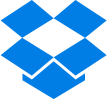Calling all Google Apps for Education fans! Coming back for their 5th Colorado event, the EdTechTeam Colorado Summit featuring Google for Education is happening in November! This two-day summit focuses on using and integrating Google Apps for Education in the classroom in order to promote student learning and innovation.
Here are the details:
WHO: Open to all! You, your teachers, your administrators! Make it a party!
WHEN: November 5-6, 2016
WHERE: Monarch High School
(329 Campus Dr, Louisville, CO)
WHAT: Learn, share, practice, grow. Each day will begin with a Keynote speaker, followed by 2 sessions, lunch, and then 2 more sessions. Day one ends with a Demo Slam and day two ends with a closing keynote.
HOW: Register HERE!
Here are some highlights from the schedule include using Google Apps for Education (GAFE) and other online tools to help students read and write in an online environment, the power of Google Forms, Using Social Media in the classroom and for building a PLN, Chrome Browser tips and tricks, Google Cardboard and virtual fieldtrips, differentiation, templates, Chrome extensions and add-ons, MakerSpace ideas, ways to use GAFE in all classroom content areas and grade levels, portfolios and publishing, badges and gamification, Breakout EDU, Google Classroom, the power of Google Slides and Drawings, Google Sites, Blogger, Google Photos, Pear Deck, formative and summative assessment ideas, interactive storytelling ideas, EdPuzzle, augmented reality and more! With the number of topics available, it'll be hard to choose just one session in each time spot! Just think though, the more teachers you bring the more you'll be able to take notes on and share with each other after the conference!
We would be happy to connect with you at the summit, just let us know you're planning to be there! Let's get as many people as we can to help represent the amazing work we're doing in CCSDD, and help our teachers grow and learn how to better integrate Google Apps for Education into their practice! We know there are already some pretty awesome things happening in the classroom, but it never hurts to have a few more instructional tools in your teacher toolbox to support your students in an ever-changing and evolving online world.
Again, here is the link to register for the summit. We look forward to hearing about your experience and sharing our learning with you! Happy Googling!
Tips, Tricks, and Reflections about Technology and Blended Learning from the Cherry Creek School District (@CCSDTechCO, #ccsdtech)
Showing posts with label "Tuesday Tech Tip". Show all posts
Showing posts with label "Tuesday Tech Tip". Show all posts
Tuesday, October 18, 2016
Tuesday, September 27, 2016
Tuesday Tech Tip: Some Notes on Sketchnotes
When the Sir Ken Robinson RSA Animate video of “Changing Education Paradigms” started making the rounds, I’ll never forget the feeling of having my mind completely blown to shreds by not only the ideas presented in the talk, but also the images I was watching grow right before me on the screen. I’d seen the TED Talks. I’ve heard the ideas before. But never, NEVER, had it been presented to me in such a way that captured me as a listener and a viewer at the same time. More than a speech, more than a presentation, but not a video presentation necessarily, it was hard for me to explain. And once I wrapped my head around it, it was in this moment that I learned something about myself that I had never realized was part of who I am: I learn through drawing. Through images. Through listening. I've always participated in this activity and was often chastised for "not paying attention" in class, when in reality I was doing more than merely listening to what was happening. I was processing the information and drawing it in a way that made sense to me. Yes occasionally there were pirates or unicorns frolicking across the page as well, but my brain was still working. I was still listening, processing, and working.
Sketchnotes tell a story. The story that someone is hearing. The story of their understanding. The story of their learning. The story of a student and how they process information. Even a topic as fact-driven and seemingly straight-forward as the history of education and it’s current/future state tells a story, as evidenced by the video from RSA Animate.
Sketchnotes are strangely private and public. On the one hand, creating a set of notes for yourself from a blank page means truly developing your own process, style, and reflection habits. You are creating a visual representation of your synthesis of multiple pieces of information. The goal is not to write every word on the page, even if they are in all different fonts. We wouldn’t do this in a regular note taking session so why do it now? The goal is to really capture what is most important, highlight the information that connects ideas, and do it in a way that visually indicates a shift in your thinking or represents the ideas that most resonate with you in regard to the topic at hand. This is a personal process for personal use. Your sketchnotes and my sketchnotes may look completely different, and that’s okay as long as our ability to gather the relevant information and walk away with the same understanding is the same.
On the other hand, sketchnotes are merely the beginning of a process. I was fortunate enough to have the opportunity to present at InnEdCo in 2015 with the incredibly brilliant Kevin Croghan in a session we called “100 Ways to Capture (& Hopefully Share) Your Thinking”. We agreed early on that it wasn’t enough to simply create a sketchnote during a class (or a session) and call it a day. While sketchnotes are meant to be used for personal use, it’s also only the beginning of creating meaning of what you heard or learned and then synthesized/reflected upon. Often, these things happen in rapid succession and may not actually happen in isolation. Here’s the process we shared.
The final piece to the process is SHARING, contributing to the thinking of the whole with the purpose of refining our own thinking. So, how do we share? Sometimes it is as easy as clicking the share button. But in most cases it requires a more thoughtful approach. Often times I’ll see a sketchnote posted on Twitter or Pinterest, which is totally awesome and something I’ve done from time to time, as a end to the process. Unfortunately, for it to be a true capture and release of thinking this cannot be the end of the cycle. It’s purposefully cyclical so that once the original thinking is shared ideally you’ll receive some sort of feedback (discussion, clarification, etc.), reevaluate and reassess with the feedback and conversation in mind, and then share your newly created thinking. Lather. Rinse. Repeat. Here are some examples of Sketchnotes, takeaways, and processing I've shared in the past. I've seen sketchnotes from the same keynotes, speakers, presentations, and sessions and while they look different from what I came up with, our takeaways and thoughts were fairly similar. It was a great way to meet someone new and spark a discussion.
Sketchnotes tell a story. The story that someone is hearing. The story of their understanding. The story of their learning. The story of a student and how they process information. Even a topic as fact-driven and seemingly straight-forward as the history of education and it’s current/future state tells a story, as evidenced by the video from RSA Animate.
Sketchnotes are strangely private and public. On the one hand, creating a set of notes for yourself from a blank page means truly developing your own process, style, and reflection habits. You are creating a visual representation of your synthesis of multiple pieces of information. The goal is not to write every word on the page, even if they are in all different fonts. We wouldn’t do this in a regular note taking session so why do it now? The goal is to really capture what is most important, highlight the information that connects ideas, and do it in a way that visually indicates a shift in your thinking or represents the ideas that most resonate with you in regard to the topic at hand. This is a personal process for personal use. Your sketchnotes and my sketchnotes may look completely different, and that’s okay as long as our ability to gather the relevant information and walk away with the same understanding is the same.
On the other hand, sketchnotes are merely the beginning of a process. I was fortunate enough to have the opportunity to present at InnEdCo in 2015 with the incredibly brilliant Kevin Croghan in a session we called “100 Ways to Capture (& Hopefully Share) Your Thinking”. We agreed early on that it wasn’t enough to simply create a sketchnote during a class (or a session) and call it a day. While sketchnotes are meant to be used for personal use, it’s also only the beginning of creating meaning of what you heard or learned and then synthesized/reflected upon. Often, these things happen in rapid succession and may not actually happen in isolation. Here’s the process we shared.
| Kevin Croghan is the MAN. Follow him on Twitter: @MrCroghan or check out some other ways to contact him HERE. |
Sharing can also be modeling what you’ve learned for others rather than sharing your thinking directly. Once you’ve reflected on something you’ve learned, this could change the way you think or behave or process. Owning that change in your actions and showing others is another way to share. You will still get feedback and have the opportunity to refine and revise and share again. Granted, it depends on the topic and the type of learning that is happening (content or skill related), but ultimately there is needs to be time dedicated to not only the cultivating of new ideas, but also the creation and sharing of learning.
So where does that leave us as educators in teaching and supporting this process with students? My suggestion, start small. Model it for them. Let students practice their listening and processing skills. Let them figure out what their visual vocabulary is. Eventually, let them submit their thinking to the room or to the world. Have them come back to their thinking after doing some research or having some conversations with their peers about what they heard and learned. Give them the opportunity to revise and clear up any misunderstandings. Help them shred their brains apart and then stitch them back together with a clearer picture of the ideas, concepts, and skills you know are important to growing them as students in your class and humans who need to learn how to learn. What better way to have them truly make meaning that you can see and assess than by sketchnoting their way through their learning?
Want to know more about Sketchnotes in the classroom? Check out my previous blog post!
Want to know more about Sketchnotes in the classroom? Check out my previous blog post!
Labels:
"Tuesday Tech Tip",
brain,
InnEdCo,
notes,
sharing,
Sir Ken Robinson,
sketchnotes,
synthesizing,
thinking
Tuesday, September 13, 2016
Tuesday Tech Tip: CCSD's Super Tool Smackdown
This summer, our team was fortunate enough to attend the ISTE 2016 conference here in Denver. It was a fast and furious week full of key notes, playgrounds, poster talks, and some mind-blowing presentations full of content but also new strategies for presenting professional development.
One of our favorites from this week was 60 in 60: The EdTech Game Show! presented by Brandon Lutz and Scott Snyder. This presentation was fast paced and shared over 60 Web Tools, Apps, and more in 60 minutes. Part of this presentation was a sweet 16 style bracket where eight sets of tools were paired up against one another and the audience was given time to vote for their favorite based on one minute descriptions given by the facilitators (and eventually audience members) until a winner was chosen. Aside from the super fun game show feel there was also some great information given by the presenters on how to use this structure in a professional development setting.
The setup was simple, mostly because it had to be. Sharing that many tools in such a short amount of time would otherwise be impossible. The descriptions of each tool were short and to the point; that was really refreshing. Also, there were plenty of tools to choose from. As participants we didn’t feel like we needed or wanted to get to know each and every tool they presented, but at least having the option to eliminate a few of the choices almost right away felt empowering in a sense. If we knew this wasn’t a tool we didn’t find useful, or we had already used the tool they were presenting (or anywhere in between those places) the next tool was literally only moments away. In the end, we were sure everyone in the room (including us) were able to learn about a tool they could use right away in their classrooms. That’s powerful.
Please feel free to share this post with your colleagues so they can 1)learn some new tools and 2)vote for their favorites! You have 2 weeks to vote as our next round will begin September 27th! Happy voting!
One of our favorites from this week was 60 in 60: The EdTech Game Show! presented by Brandon Lutz and Scott Snyder. This presentation was fast paced and shared over 60 Web Tools, Apps, and more in 60 minutes. Part of this presentation was a sweet 16 style bracket where eight sets of tools were paired up against one another and the audience was given time to vote for their favorite based on one minute descriptions given by the facilitators (and eventually audience members) until a winner was chosen. Aside from the super fun game show feel there was also some great information given by the presenters on how to use this structure in a professional development setting.
The Set-Up
From what we could see, here’s how they set things up:- Pre-event: audience exploration of tools
- Presentation: Initial presentation with introduction of game show format; 1 minute overview of each tool (each facilitator took one in the pair)
- Voting: After each pair presentation, the audience had the opportunity to vote on NearPod and a winner was chosen
- Repeat for each pair (1st round - 16 tools)
- Audience participation: Before the show, the presenters asked volunteers from the audience to represent apps later in the presentation with practical advice or usage examples. The deeper dive into the tools was to continue to persuade the audience to vote for one tool over the other. (2nd round - 8 tools)
- Transition Time: Between a vote and then next round of tool overviews the facilitators had to update the presentation and voting spaces with the new pairs. While this was happening the other facilitator took the time to share other tools (not in the initial 16).
- Repeat for final tools (3rd round - 4 tools)
- Audience Smackdown: 5 minute free for all about final 2 tools. Voting commences. A winner is chosen. Cheering! Hooray!
 Here’s Why it Rocked
Here’s Why it Rocked
The setup was simple, mostly because it had to be. Sharing that many tools in such a short amount of time would otherwise be impossible. The descriptions of each tool were short and to the point; that was really refreshing. Also, there were plenty of tools to choose from. As participants we didn’t feel like we needed or wanted to get to know each and every tool they presented, but at least having the option to eliminate a few of the choices almost right away felt empowering in a sense. If we knew this wasn’t a tool we didn’t find useful, or we had already used the tool they were presenting (or anywhere in between those places) the next tool was literally only moments away. In the end, we were sure everyone in the room (including us) were able to learn about a tool they could use right away in their classrooms. That’s powerful.
Our team attends presentations with two lenses. One is our “learner” lens. The other is our “facilitator of learning” lens. We saw several new tools that can be used and shared with our teachers using our “learner” lens. We thought about the structure of the learning environments we support using our “facilitator of learning” lens. The structure of this presentation is something we definitely could use. That is how this blog post came to life. So here we are, sharing it with you. Right now. In this space.
Let the Smackdown Begin!
A 16-tool blog post is something you would rather not read and we would rather not write, so we simplified things a bit and are going to present eight tools for your consideration. There will be 4 head-to-head battles, and then a semi-final with the four remaining tools, and a final round after that between the two tools left standing. Quick reminder: just because a tool “loses” does not imply that it’s useless. All of these tools can add value to your class when used in effective ways.
Here's the bracket. You can check out each of these tools on your own and then vote using this FORM. Check out the details below by hovering over the blue or red circles next to the tool listed. Each one is hyperlinked to their website...check them out!
Please feel free to share this post with your colleagues so they can 1)learn some new tools and 2)vote for their favorites! You have 2 weeks to vote as our next round will begin September 27th! Happy voting!
Labels:
"Tuesday Tech Tip",
apps,
bracket,
game show,
ISTE,
professional learning,
tools
Tuesday, August 16, 2016
Tuesday Tech Tip: 4 Handy Enhancements in Schoology for the '16-'17 School Year
As we start the beginning of any school year, we typically post things related to updates and/or good ideas for getting the year going. We posted earlier this month about "7 Steps for Starting the Year in Schoology" and "Outlook Email Awesomeness," and this week, we're posting about a few noteworthy additions in Schoology.
If you're curious about other things coming down the road, you can view the Schoology NEXT keynote from Ryan Hwang, Co-founder and VP of Product (posted on the Schoology Exchange).
1. Syncing to custom grading categories in Powerschool
This year, those using the PowerTeacher Gradebook will be able to map Schoology gradebook categories to the categories in the PowerTeacher Gradebook (even if they are custom made!).
While we could map to Powerschool's "default 4" last year (homework, test, quiz, and project), teachers with custom categories (like "essay," "peer review," "vocab," etc.) had to manually change the category in the PowerTeacher Gradebook after syncing. Now mapping to PowerTeacher custom categories is an option.
To see how to map your categories, check out the support article in Schoology's Help Center.
2. Lots of New Apps in the App Center
If you're looking to add some interactive elements into your course from other providers, Schoology has added quite a few new integrated apps in the App Center. A few are subscription based, but apps like Quizlet, OneNote Class Notebook, TedEd, & CollegeBoard are just a couple that you might want to check out. They will be adding even more as the year goes on, so stay tuned.
To see how to add apps from the App Center, check out the support article in Schoology's Help Center.
3. New User Login Page for Mobile Devices (coming soon)
We have a lot of mobile app users, but the login page can be a bit confusing since we use MyCherrycreekschools to log into Schoology in CCSD. The login page for mobile devices will be getting new look, making logging into Schoology even easier. Instead of having to choose between "username" or "email," the page will ask you to choose your school first. This will take you directly to the single sign-on page (in our case, http://my.cherrycreekschools.org).
For schools with shared devices, the app will remember the school, so students will only need to log out. The next student who logs in will be automatically taken to my.cherrycreekschools.org.
4. Assessment Management Platform (AMP)
For more information, check the support article in Schoology's Help Center. Our team will be working with schools who wish to use AMP.
If you're curious about other things coming down the road, you can view the Schoology NEXT keynote from Ryan Hwang, Co-founder and VP of Product (posted on the Schoology Exchange).
1. Syncing to custom grading categories in Powerschool
This year, those using the PowerTeacher Gradebook will be able to map Schoology gradebook categories to the categories in the PowerTeacher Gradebook (even if they are custom made!).
While we could map to Powerschool's "default 4" last year (homework, test, quiz, and project), teachers with custom categories (like "essay," "peer review," "vocab," etc.) had to manually change the category in the PowerTeacher Gradebook after syncing. Now mapping to PowerTeacher custom categories is an option.
To see how to map your categories, check out the support article in Schoology's Help Center.
2. Lots of New Apps in the App Center
If you're looking to add some interactive elements into your course from other providers, Schoology has added quite a few new integrated apps in the App Center. A few are subscription based, but apps like Quizlet, OneNote Class Notebook, TedEd, & CollegeBoard are just a couple that you might want to check out. They will be adding even more as the year goes on, so stay tuned.
To see how to add apps from the App Center, check out the support article in Schoology's Help Center.
3. New User Login Page for Mobile Devices (coming soon)
We have a lot of mobile app users, but the login page can be a bit confusing since we use MyCherrycreekschools to log into Schoology in CCSD. The login page for mobile devices will be getting new look, making logging into Schoology even easier. Instead of having to choose between "username" or "email," the page will ask you to choose your school first. This will take you directly to the single sign-on page (in our case, http://my.cherrycreekschools.org).
For schools with shared devices, the app will remember the school, so students will only need to log out. The next student who logs in will be automatically taken to my.cherrycreekschools.org.
4. Assessment Management Platform (AMP)
This is easily the biggest addition for the '16-'17 school year. Schoology announced the addition of AMP in June, which lets PLCs, schools, or the district deploy common assessments across multiple sections and collect the data centrally.
Probably the most exciting part is the new question types that are now available as part of the assessment builder, including technology enhanced items.
These question types will be available in the "old School"-ogy test/quiz builder later on this year, but here are the question types that are currently part of AMP.
Probably the most exciting part is the new question types that are now available as part of the assessment builder, including technology enhanced items.
These question types will be available in the "old School"-ogy test/quiz builder later on this year, but here are the question types that are currently part of AMP.
Standard
|
Enhanced
|
|
|
We hope everyone has had a great start to the year. And as always, feel free to reach out to our team if you have questions or need support.
Monday, August 8, 2016
Tuesday (Monday?) Tech Tip: Outlook Email Awesomeness
Before all of the emails start rolling in for the beginning of the year (as if they already haven’t!), here are a few things to know about the great Microsoft Office 365 Outlook Email migration of 2016.
First and foremost, the benefit of this change is that users have 50GB of space in their mailbox, which is much more than in the regular Outlook Client. Hopefully this will help with that mid-March “Your Mailbox is almost full” message. Now it can hold even more messages!
A few things about the Web App
- The web app is still available from my.cherrycreekschools.org under the “Productivity” tab. You will probably see two tiles. The orange tile that has typically been used will be going away on Aug. 31, and you will then only see the blue tile. Why not be ahead of the game and use that fun new blue tile? (See below)
- Also, one of the newer awesome features is you can make sure that recipients know they're being asked for input or action by including the @ symbol followed by the person's name to the body of an email or calendar item. This will also automatically add them to the To line. Hooray for saving time in the Web App!
New to the table: Add-ins!
Add-ins are a third party plug-in that allows you to add some fun and functionality to your emails. You can add new ones by creating a new email and selecting the hexagon icon at the bottom.
Then, click on "Get more add-ins". A few add-in recommendations:
- Giphy: Bring the power of a GIF search engine right into Outlook, and respond to emails with GIFs. Who doesn't love a good GIF?
- Emma: This is your personal e-mail-mood-analyzer. Emma is an expert for sentiment analysis and text mining. As your personal assistant Emma will tell you if an email is positive or negative (either as a sender or receiver).
- Emojis: Adds an emoji task pane to Outlook using the EmojiOne emoji set. Includes a history of recent emojis used, categories, search, and more.
A few things about personalization in the Web App:
- Add your picture to your contact information. To do this, click on the box in the upper right corner. This should have your contact information. Under the circle monogram, click “Change”. This will allow you to add your photo and will subsequently show up for others next to your name when you send them an email.
- Choose your theme! This isn’t a new feature, but it’s still awesome. To do this, click on the settings gear wheel on the top right. Scroll down until you see “Theme”. Click on the image and then choose one of the other options you see there. (Personal recommendation: Super Sparkle Happy)
The Outlook Web App’s classy new makeover really is the highlight of the Microsoft Office 365 migration. If you are using the desktop version, make sure you are using Windows 7. For assistance with upgrading the operating system, please submit a Mojo ticket to the Help Desk.
And speaking of Mojo and the Help desk, if you are having any issues at all with your email (Web App or Desktop version), please contact the Help Desk(54357) or send an email to mojo@helpdesk.org. The information released by the Help Desk regarding the new Microsoft Outlook can be found HERE, or in the Backyard.
Overall, the Microsoft Office 365 Outlook upgrade is pretty awesome. Let us know in the comments below what some of your new favorite features and/or add-ins are!
Labels:
"Tuesday Tech Tip",
collaboration,
communication,
email,
help desk,
Outlook,
web app
Tuesday, August 2, 2016
Tuesday Tech Tip: 7 Steps for Starting the Year in Schoology
Here in Cherry Creek Schools, most of our teachers will be returning from break this Friday (although we do have some schools already in session!). So, we wanted to post some tips about getting the school year started in Schoology.
Before we list "the 7," it's worth a reminder that Schoology has a great Help Center with more information about these topics. If you've got a question about how something works, be sure to check there first. We've linked any Help Center articles that may be helpful for each step.
#1: Check Privacy Settings
When setting up your course, be thinking about how to best organize your materials, both for you and for your students. (If you need some ideas for different ways to set up your class, check out Schoology's post on 5 Simple Ways to Set Up Your Courses.) You're going to want to rely heavily on folders, but don't forget that you have visual options for folders that can help organize (and pace) your course. Be sure to:
Suggested settings for secondary schools (or those schools syncing with Powerschool):
We hope everyone has a smooth and successful start to the school year!
Before we list "the 7," it's worth a reminder that Schoology has a great Help Center with more information about these topics. If you've got a question about how something works, be sure to check there first. We've linked any Help Center articles that may be helpful for each step.
#1: Check Privacy Settings
Each course in Schoology has its own settings, and it's worth taking a look at your settings before your students access to make sure everything is set the way you want. Using the Course Options pull-down, choose "Edit Privacy/Course Settings."
The privacy settings for the course are by default set at "Organization," with the exception of roster. However, you can either make parts of your course more restricted or more open. If you only want those enrolled in your course to see the items, change the settings (see below) to "Course." If, however, you want to use your course like a website for posting events and information, you can change the privacy to "Everyone" for Profile, Updates & Calendar.
If you don't want students to post course updates, be sure to move the permission to "Course Admins." In addition, you'll want to think about the parent settings. We'd recommend having both Anonymous Member Names and Hide Comments/Posts checked.
#2: Choose Your Default Landing Page
#2: Choose Your Default Landing Page
In the same area above ("Course Privacy Settings"), you can also determine which page students land on when they first enter your course from their Courses pull-down. If you will be using Schoology primarily for announcements and updates, it might be a good idea to choose "Updates." If you will be utilizing Schoology as your digital learning space, you will probably want students to first land in the "Materials" area. You can always change these later, if your needs change.
Also, don't forget that every place in Schoology is basically a link. Want your students to end up somewhere other than the Updates page or the Materials page? Grab the URL from where you want them to go and share that link with them. If they bookmark it, they will have easy access to the place you designate.
#3: Upload an Image for Your Course or Section
Each course has a default image of a book in the upper left corner, but if you mouse over the picture, you'll see the option to "Edit Picture." Upload an image from your hard drive so that you can both personalize the section and find it more easily in your course pull-down.
#4: Link Sections (Help Center Article)
You'll want to do this ONLY at the beginning of a term as it gets tricky with losing data. If you teach several sections of the same course, you can link them together so that they get the same materials.
Caveat: if you will be using Schoology to give online assessments, be aware that currently, there's no way to set different availability for assessments for different sections. If you don't want to open an assessment for all sections at the same time, don't link sections.
#5: Connect Google Apps and/or OneDrive (Help Center Article)
If you've already done this, you won't need to do it again for the new year; however, if you use Google Drive to store files or OneDrive, you'll want to connect them as "Resource Apps" so that you can easily add content directly into your course. To connect your Schoology account to your Google account, go under the "Resources" area and choose "Apps." You'll see Google Drive already there, and while you have to "Approve" the first time, after that you can use the Google Drive Resource app to get files stored there. Use OneDrive? Use the "Install Apps" button and add it here.
When setting up your course, be thinking about how to best organize your materials, both for you and for your students. (If you need some ideas for different ways to set up your class, check out Schoology's post on 5 Simple Ways to Set Up Your Courses.) You're going to want to rely heavily on folders, but don't forget that you have visual options for folders that can help organize (and pace) your course. Be sure to:
- title your folder by unit, date, topic, etc.
- color code your folders,
- add descriptions and images that help guide your students,
- determine visibility dates or hide until you're ready for students to access it
Remember that you can drag & drop things into a different order, if you need to.
#7: Set Up the Gradebook in Schoology
Depending on your level (see below), you may be syncing with Powerschool. Tip: create the same categories in Schoology as you have in Powerschool so that you can push assignments from Schoology to Powerschool into the correct category (this year, you will be able to map to custom categories).
Suggested settings for elementary schools:
Suggested settings for secondary schools (or those schools syncing with Powerschool):
We hope everyone has a smooth and successful start to the school year!
Tuesday, May 17, 2016
Tuesday Tech Tip: Noteworthy Collaboration with OneNote & Class Notebook
Worth a mention: kids already have access to Office 365 and can use all of these apps on a Chromebook. Staff users can currently access Office 365 through my.cherrycreekschools.org.
So what makes OneNote worth, well, noting? Why would we choose OneNote when we already have Google Apps?
- Organize, curate, & create content in one spot: an online digital notebook with different color-coded tabs or sections and unlimited pages give students a better way to interact with multiple files, pages, and multimedia content than we currently have with Google Drive.
- Insert Recorded Audio directly into pages: you can record audio anywhere in OneNote, and if you're using the free software on Mac/PC, you can also record your webcam. We don't have a native way currently to insert audio into Google Apps.
- Insert Elements into a Page (Anywhere): the ability to upload files, insert images, add video or text boxes anyplace in a page makes this a very flexible tool. We can add images in Google Docs, but we are restricted in the layout, and we can't insert other file types (like PDF) right into the Doc.
- Auto Filtered Image Search: the online image search is already strictly filtered for safe content and copyright usage when in OneNote. A Google image search doesn't always filter out the inappropriate stuff and you have to change the setting to find copyright-free options.
- Tasks or Checklists: checklist options for keeping track of tasks or to-do lists are built into OneNote. Google offers Google Keep, but it isn't embedded into the other apps, which isn't great for students who are doing projects or multiple steps or self-evaluations.
- Adding Drawing or Handwriting onto Pages: You can freely draw or handwrite using a touch-enabled device (or the free app for iOS and Android). We don't yet have a good option for student drawings in Google Apps for iOS or Android, nor do we currently have a way for a teacher to provide handwritten feedback.
OneNote Class Notebook
While you can create individual or personal notebooks in OneNote, teachers can also create a class notebook that contains individual sections for each student, a Collaboration Space for the class to work together, and a Content Library for read-only content.
Teachers decide when setting up the notebook which sections to put into each student's area, and other sections can be added or pushed later.
Students see only their own section, the Collaboration Space, and the Content Library, but teachers can see all student sections, can provide digital worksheets for students, and can give feedback on the student pages. For those using mobile or touch-enabled devices, you can draw directly on the pages.
Possible uses in the classroom:
Teachers decide when setting up the notebook which sections to put into each student's area, and other sections can be added or pushed later.
Possible uses in the classroom:
- journals or reading logs where all entries are collected in one place
- pages where students can record themselves thinking through a problem, reading text aloud, or interviewing each other (video recording is an option using a PC or Mac, but audio can be captured on the web)
- snapshots of student work for digital sharing and peer review
- project notebooks to track group work, tasks, and ideas/notes
- multimedia pages built by students to support background knowledge for new units or concepts
- a collaborative written or audio storybook with drawings and images (drawing requires using the tablet app or a touch interface)
- a virtual binder for different subjects or content areas that can be used throughout the year
Labels:
"Tuesday Tech Tip",
collaboration,
Office365,
OneNote
Tuesday Tech Tip: Taking It With You
If you're leaving the district, there may be some digital items that you want to take with you (or need to make available for others). If you use Google Apps or Schoology, here's how you can share, keep or take your stuff.
Google Apps
The most important thing to remember about items that live in Google Drive is that once your account is deleted, all of your items become inaccessible, even if you've shared them. Additionally, you can't transfer ownership to an account that lives outside of the district (in our case, an address that doesn't have "@cherrycreekschools.org"). Here's how to handle your Google files:
- Transfer ownership of files that others still need to access. If you have shared files that in-district folks will need to continue using, be sure you transfer ownership. You can either do this on an individual or folder level (using the "Sharing" options) or you can submit a ticket our HelpDesk and they can transfer all files that belong to your user to another in-district account.
- Use Google Take-out to download all of your Google data. If you have files that you want to take with you, you can download your files (the default for Google Docs is to convert to MS Office equivalents but you can change those options). To get your Google account data (including your docs, drawings, slides, forms and spreadsheets), go to https://www.google.com/settings/takeout and select the services for which you wish to download your data. Google will create downloadable archive files and email you when they are ready to be accessed.
Schoology Materials & Resources
If you created content in Schoology, and you still would like to access & use it, you have a couple of options. You can create a free, personal account and share your collections with your personal account or you can export items from your Personal Resources if you will be using a different Learning Management System (LMS) in the future.
- Continue to use Schoology with a personal account. You may be leaving our district, but that doesn't mean to have to stop using Schoology. While we have the Enterprise version in Cherry Creek Schools, Schoology also has free accounts that you can use as a teacher.
- Go to http://www.schoology.com and signing up for a free teacher account, using a personal email address (like Gmail or HotMail).
- Make a "connection" between your personal account and your CCSD account (see this support article for directions on making a connection).
- Create a collection in your Personal Resources and share that collection with your personal Schoology account.
- Go into your personal Schoology account and create a new folder, moving the shared collection items into it for continued access. (* Use the collection sharing directions above to share items with in-district colleagues or use an existing Schoology Group to make sure your shared items are still accessible by others.)
- Export your Personal Resources into a Common Cartridge format for import into another LMS. If you will be moving to another district that uses a different LMS than Schoology, you can export your items into a Common Cartridge format. Most LMS platforms allow for import of CC formatted files.
- Go to your Personal Resources area and use the arrow pull-down to choose "Export."
- Select the folder or collection you wish to export.
- Schoology will create the export file for you in your Transfer area (http://www.schoology.com/settings/transfers), notifying you by email when it is ready for download.
Tuesday, May 10, 2016
Tuesday Tech Tip: RealtimeBoard = Real Awesome!
RealtimeBoard is not a new app here on our blog, but since it has had so many helpful updates since the last post (Dec. 2014) it’s worth sharing again as we continue to look at collaboration in the classroom and beyond the classroom walls.
What is it?
RealtimeBoard is an online collaborative whiteboard space that can be saved, edited, and shared. Students can work together on a project/brainstorm/design by adding pictures, videos, drawings, notes, comments, stickers and more at any time from any computer. Instead of giving each group a limited amount of whiteboard or poster space to do their work, why not give them UNLIMITED whiteboard space?! Check out the presentation below for some ideas on how to use it in the classroom.
RealtimeBoard for education. Bring interactivity to the classroom with endless online whiteboard. from RealtimeBoard
Awesome features
1) RealtimeBoard can connect with your Google Drive so sharing files is as simple as adding any other type of file for the rest of the group to see.
2) Announcements and notification can happen with @mentions in the comments or chat feature with other collaborators. Never miss an update and get your questions answered!
3) Boards can be shared with a link (or attached/uploaded into Schoology)
4) Tags can help organize stickie notes and other elements on the board for quick organization
5) Lots of pre-made templates to choose from, or students/teachers can start building from scratch!
6) Frames (their version of slides) allow creators to create a presentation for viewers that highlights different areas of the board rather than sharing the whole thing with limited navigation control. (A lot like how Prezi works, if that is a tool you're familiar with.)
What now?
Ready to get started with an educator account? Click HERE! The educator account includes all the premium features and unlimited collaborators.
Labels:
"Tuesday Tech Tip",
CCSDTech,
collaboration,
Realtime Board
Tuesday, May 3, 2016
Tuesday Tech Tip: The 4C's...Collaboration
Collaboration is “when members of an inclusive learning community work together as equals to assist students to succeed in the classroom” (Powell). Friend and Cook (1992, pp. 6-28) explain that collaboration has six defining characteristics: (a) collaboration is voluntary, (b) collaboration requires parity among participants, (c) collaboration is based on mutual goals, (d) collaboration depends on shared responsibility for participation and decision making, (e) individuals who collaborate share their resources, and (f) individuals who collaborate share accountability for outcomes.
What is collaboration?
Although this is a fine and detailed definition, sometimes it is important to simplify an often well-known, but misunderstood concept.
Why is collaboration important?
Collaboration is such an important skill, both for students and adults, because we live in a world of design-thinking. Although human beings are social creatures, collaboration isn’t necessarily easy for everyone; however, true innovation comes from being a part of a learning community where there is time to think critically, and re-energize our love of learning. Whereas some teachers are used to working in isolation because they are a content specialist, effective schools and organizations establish a culture of collaboration where students are the responsibility of all teachers, not just one. Collaboration improves teacher efficacy, through professional development and learning opportunities, which in turn, improves student performance. Having a professional, innovative culture reduces teacher burn-out because teachers are willing to share with each other, support each other, and learn together.How does one foster collaboration?
Fostering collaboration comes from a structured process for exchanging ideas and insights, content and curriculum, with colleagues. So, how does one design structures that support collaboration? Design principles and strategies for collaboration and collaborative leadership are numerous; however, here are the three I find most important: (a) environment, (b) structure, and (c) purpose. Creating an environment of trust is the first priority for anyone wanting to collaborate. The ability to compromise will be difficult for some; however, in order to obtain a common goal, teachers must be unified in a single purpose. Collaborative teachers must agree to this purpose before they can
proceed.

Having a structure for collaboration is the best way to ensure that you and your teammates are able to continually collaborate across a variety of topics/problems. Luckily, educational technology tools are built for cooperative learning and collaboration. Honestly, I can’t remember what collaboration looked like before Google Apps. I think we used colorful sticky notes, index cards, markers, and chart paper. The great thing about Google Apps for Education (GAFE) is that you can create online documents, presentations, drawings, forms, calendar events, and spreadsheets that you can share with other people not in the same room or building or country, all editing simultaneously. Your content is automatically saved and stored for remote access from any device. If necessary, you can also export an content you create online and use it offline. Google Hangouts allows you to bring remote groups of people together to communicate and collaborate. In the end, remember the importance of everyone working toward a shared goal. With that in mind, it doesn’t matter which digital tool you use. In fact, it might be worth breaking out the markers and chart paper in order to reconnect with your colleagues!
Resources
In case you are on the lookout for new tools for collaborating, here are a few of my favorite. These free applications can enable a variety of collaborative teaching and learning.
 Slack
Slack
Slack is an online communication tool that allows you to collaborate with your teammates. You can follow various conversations that are sorted into “channels”, as well as integrate other services (e.g.: IFFTTT, Dropbox).
Dropbox is an online tools that allows people to access various documents, files, and articles. You can access Dropbox from any browser by creating “shared folders” that are visible to every team member who has access. Although I prefer Google Drive to Dropbox, I have used both and can appreciate the ease of creating a new folder on your computer, inviting others to view, and having it appear on your teammates’ computer.
 Realtime Board
Realtime BoardRealtime Board an online whiteboard for visual team collaboration. Collaborators can add pictures, flowcharts, drawings, videos, sticky notes, office documents and Google Drive files on an unlimited white canvas. Teachers can discuss any posted content with colleagues as they are brainstorming and co-creating group projects.
CCSD Instructional Technology Blog
Padlet is a digital bulletin board, which lets you "post" notes that can be rearranged, organized, collected, and shared. Images, links, and other information can be inserted into the posted notes. This is a great tool for creating exit tickets or other formative check-ins with students.
CCSD Tech Blog Posts: Collaboration
- Tuesday Tech Tip: Using Schoology with GoogleDrive
- Tuesday Tech Tip: Geeking Out with Google Slides
- Tuesday Tech Tip: Google Classroom
- Tuesday Tech Tip: Working with Schoology & Google Classroom
For more information, here are some fantastic TEDx talks by Zak Olmsted Heimerl and Jim Tamm.
References
Anderson-Butcher, D., Lawson, H., Bean, J., Boone, B., Kwiatkowski, A., et al. (2004). Implementation guide: The Ohio community collaboration model for school improvement. Columbus, OH: The Ohio Department of Education.Friend, M., & Cook, L. (1992). The new including: How it really works. Instructor, 101(7), 30-36.
Walker, E. N. (2012). Building mathematics learning communities: Improving outcomes in urban high schools. New York: Teachers College Press.
Tuesday, April 26, 2016
Tech Tip Tuesday: Infographics - So What's Your Story?
When given the choice between a bar graph and an infographic, which one catches your eye first?


Both show the same information, the same data points. But for many, the infographic on the left is far more appealing because of the visual elements and the graphic representation of the numbers. It visually tells the story of the stories that have been most read.
At the end of the day, the most important thing to keep in mind when using infographics in the classroom is that it's truly about the information and the story you or your students are able to tell with the data you have. So, what's the story you're going to tell?
Other Resources:
Infographics as Creative Assessment from Kathy Schrock
Share your favorite infographics or websites with us below!

Both show the same information, the same data points. But for many, the infographic on the left is far more appealing because of the visual elements and the graphic representation of the numbers. It visually tells the story of the stories that have been most read.
What are Infographics?
An infographic (information graphic) is a visual/graphic representation of information designed to make data easily understandable at a glance. Infographics allow readers to quickly understand and visualize large amounts of data and allow writers to visually represent data and make the creative decisions needed to best communicate their ideas and information.
To get a better sense of how infographics work and how to create them, here are some infographics...about infographics.
11 Infographics About Infographics
Why Infographics?
Uses in the Classroom:
Infographics are a great way to share information with students, or have students visually show their understanding. An infographic can be a great hook, a way to help activate background knowledge,and give students an alternative way to access information. Having students read, find, compare, and create infographics allows them to enter the roles of producers, consumers, and curators of data and information. The primary ways to use infographics in the classroom are:
There are many online tools that can help students create a digital infographic, but don’t underestimate the power of good old paper and pencil! Some things to keep in mind when you or your students are creating infographics:
An infographic (information graphic) is a visual/graphic representation of information designed to make data easily understandable at a glance. Infographics allow readers to quickly understand and visualize large amounts of data and allow writers to visually represent data and make the creative decisions needed to best communicate their ideas and information.
To get a better sense of how infographics work and how to create them, here are some infographics...about infographics.
11 Infographics About Infographics
Why Infographics?
"The eye is exquisitely sensitive to patterns in variations in color, shape and pattern. It loves them, and it calls them beautiful. It's the language of the eye. If you combine the language of the eye with the language of the mind, which is about words and numbers and concepts, you start speaking two languages simultaneously, each enhancing the other. So, you have the eye, and then you drop in the concepts. And that whole thing -- it's two languages both working at the same time."
Uses in the Classroom:
Infographics are a great way to share information with students, or have students visually show their understanding. An infographic can be a great hook, a way to help activate background knowledge,and give students an alternative way to access information. Having students read, find, compare, and create infographics allows them to enter the roles of producers, consumers, and curators of data and information. The primary ways to use infographics in the classroom are:
- interpreting infographics: learning how to view and understand the data presented
- critiquing infographics: evaluating the infographic in terms of data as well as design and graphics
- creating infographics: using design and images to give context to and visually represent data
There are many online tools that can help students create a digital infographic, but don’t underestimate the power of good old paper and pencil! Some things to keep in mind when you or your students are creating infographics:
| Check out the full infographic HERE! I used VENNGAGE to create it in no time. And, it was free! |
Other Resources:
Infographics as Creative Assessment from Kathy Schrock
Share your favorite infographics or websites with us below!
Labels:
"Tuesday Tech Tip",
creativity,
data,
infographics,
Venngage
Tuesday, April 12, 2016
Yes You Canva!
The days of lugging a laundry basket full of posters home in your trunk and then back to the classroom are on their way out. Most agree that having students synthesize their learning into a creative collage is an important skill, but cutting and pasting (like, the REAL cutting and pasting with scissors and glue-throwback!) on paper is no longer the only way for this to happen. There are several online options that allow students to create digital posters/flyers and build their technology skill set, no glue sticks required!
Introducing: Canva! Canva is a tool that utilizes a simple drag-and-drop interface with pre-created templates and layouts that teachers and students can use to create digital posters/flyers/documents with text, images, icons, backgrounds, and illustrations all built-in ready to go. Other pictures can also be uploaded and used in Canva, but they have several free resources already available for use.
Check out the video below that will teach you how to use Canva in a mere 23 seconds!
Check out the video below that will teach you how to use Canva in a mere 23 seconds!
Below is an example of an image created using Canva. It utilizes the layout feature, icons, colors, text and fonts to create a simple image that can be modified, downloaded, and embedded almost anywhere! Images and/or projects can be easily shared either by downloading or sharing them directly. There are already several pre-created images that can be used as is or modified to fit your needs, or if you can’t find what you’re looking for you can start from scratch and build the image that best fits your needs.
Also, there are several tutorials and some very creative lesson plans in Canva for teachers who want to use this in their classroom already created. How cool is that?! Are you inspired? Ready to get started? Check them out here!
Happy creating!
Tuesday, April 5, 2016
Tuesday Tech Tip: The 4Cs...Creativity
Creativity
Just what is creativity? Certainly you have looked at a piece of art or a project and thought to yourself hey, that's creative. Perhaps you have labeled certain people as creative too. Think for a moment, what is it that causes you to think that? How do you define creativity? Do you just know it when you see it?
Merriam-Webster says:
Simple Definition of creativity
- : the ability to make new things or think of new ideas
Creativity has also been described as turning new and imaginative ideas into reality. Creativity requires two parts: thinking and producing.
The blog posts for the month of April will be dedicated to another of the 4Cs...Creativity.
From the Partnership for 21st Century Learning we know that educators aim to include creativity in learning, but often times it is the component we abandon first. The P21 site offers a brief from experts in the field sharing examples and ideas for including research based practices in your classrooms. Click here to peruse those documents.
From A Noted Creativity Expert: Sir Ken Robinson
Let's look at creativity from another perspective. Creativity expert Sir Ken Robinson delivered a compelling TED Talk in 2006 on the topic. In it, he challenges us to think about how present systems are stifling the creative spirit. View the talk below. What does it make you think about? What are the implications of his message for our educational system.
One of the questions he has pondered more recently is "Can Creativity Be Taught?" Watch the talk below to see what he has to say.
What does this all mean?
Brené Brown, noted researcher and storyteller says, "Vulnerability is the birthplace of innovation, creativity, and change." She shares this through a different angle on the notion of creativity. Her 2010 TED Talk, The Power of Vulnerability, is one of the top five most viewed TED talks in the world. Take a look at what she has to say.
Technology integration and innovation can be a fabulous place to add in some more creative outlets into your classroom. Do you and your students have an appetite for discovery? I bet you do. Go out there...dig deep, work hard...be CREATIVE!
Subscribe to:
Posts (Atom)