Once you have the Scrible toolbar extension added to Chrome (and in CCSD, we can push that out to all students in a grade level or school if we wish), a toolbar like the one below will appear at the bottom of web pages (you can drag it around the page after it appears).
This tool bar lets you annotate a web page in 32 different colors, add sticky notes in 32 different colors, change font colors, or change formatting. You can also create a "legend" for the different annotations on the web page (useful if you would like students to label their color schemes). If you don't want to annotate or highlight a page, you can click the "x" to close the tool bar (you can also change the options for the extension to not automatically load on every web page).
Once you've highlighted something on a page, you can hover over it to get more options (Delete, Change Color, Attach Note, or Share).
Students don't need accounts to do highlighting or annotation, but if they need to save it for later access (and for sharing with teachers or peers), students can log in using their CCSD Google accounts. A student account gives you access to a citation generating tool (which exports to EasyBib), free storage, and the ability to email annotated pages, and share your entire bookmark library. More information about the student version features can be found on their blog. Teachers can create a free account and then request an upgrade to the educator version.
Currently, they are working on adding a web-based PDF annotation feature, but this free tool has a lot of potential for our students as they do more and more online reading. It's definitely worth a look!
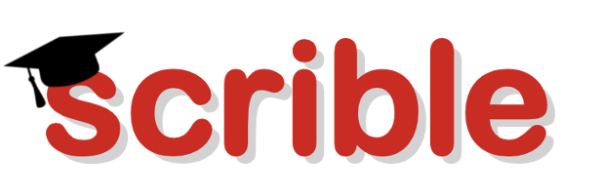
No comments:
Post a Comment