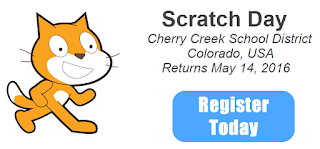Both show the same information, the same data points. But for many, the infographic on the left is far more appealing because of the visual elements and the graphic representation of the numbers. It visually tells the story of the stories that have been most read.
What are Infographics?
An infographic (information graphic) is a visual/graphic representation of information designed to make data easily understandable at a glance. Infographics allow readers to quickly understand and visualize large amounts of data and allow writers to visually represent data and make the creative decisions needed to best communicate their ideas and information.
To get a better sense of how infographics work and how to create them, here are some infographics...about infographics.
11 Infographics About Infographics
Why Infographics?
Uses in the Classroom:
Infographics are a great way to share information with students, or have students visually show their understanding. An infographic can be a great hook, a way to help activate background knowledge,and give students an alternative way to access information. Having students read, find, compare, and create infographics allows them to enter the roles of producers, consumers, and curators of data and information. The primary ways to use infographics in the classroom are:
There are many online tools that can help students create a digital infographic, but don’t underestimate the power of good old paper and pencil! Some things to keep in mind when you or your students are creating infographics:
An infographic (information graphic) is a visual/graphic representation of information designed to make data easily understandable at a glance. Infographics allow readers to quickly understand and visualize large amounts of data and allow writers to visually represent data and make the creative decisions needed to best communicate their ideas and information.
To get a better sense of how infographics work and how to create them, here are some infographics...about infographics.
11 Infographics About Infographics
Why Infographics?
"The eye is exquisitely sensitive to patterns in variations in color, shape and pattern. It loves them, and it calls them beautiful. It's the language of the eye. If you combine the language of the eye with the language of the mind, which is about words and numbers and concepts, you start speaking two languages simultaneously, each enhancing the other. So, you have the eye, and then you drop in the concepts. And that whole thing -- it's two languages both working at the same time."
Uses in the Classroom:
Infographics are a great way to share information with students, or have students visually show their understanding. An infographic can be a great hook, a way to help activate background knowledge,and give students an alternative way to access information. Having students read, find, compare, and create infographics allows them to enter the roles of producers, consumers, and curators of data and information. The primary ways to use infographics in the classroom are:
- interpreting infographics: learning how to view and understand the data presented
- critiquing infographics: evaluating the infographic in terms of data as well as design and graphics
- creating infographics: using design and images to give context to and visually represent data
There are many online tools that can help students create a digital infographic, but don’t underestimate the power of good old paper and pencil! Some things to keep in mind when you or your students are creating infographics:
| Check out the full infographic HERE! I used VENNGAGE to create it in no time. And, it was free! |
Other Resources:
Infographics as Creative Assessment from Kathy Schrock
Share your favorite infographics or websites with us below!